One of the beautiful things about VoIP Phone systems are the many features that are available as standard options. (Questions about whether VoIP is right your business? Click here read more.) This post will show you how easy it is to access the voicemail for any mailbox (and did you know you can create as many mailboxes as you want?) from any phone in your network, and to record a voicemail greeting.

My extension at the office is 101. If I had a voicemail a red light would blink in the right hand corner. (I would also have received an email, which is a setting that you can customize in the customer portal.) To retrieve the voicemail, I simply press *101 on any phone in my office. At that point, I am prompted to add my password, followed by #.
So, I type in my password followed by the # key, and then I am told the current status of my voicemail mailbox. After the traditional listen to new/old messages options, I can select 5 for advanced options. This is where I would record (and re-record if needed!) my voicemail greeting.
Earlier I mentioned creating as many mailboxes as your heart desires. Let’s walk through what the benefits would be, and what it would look like.
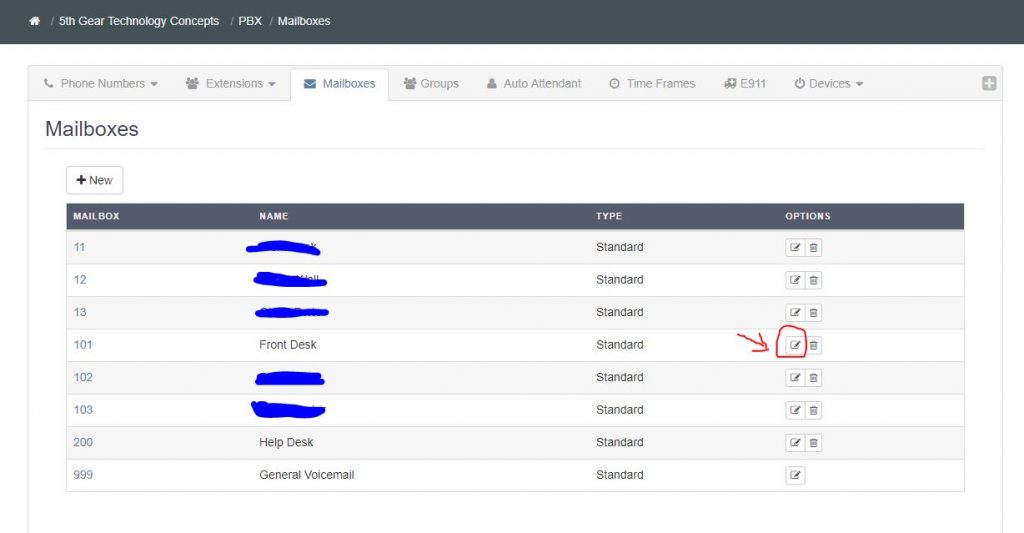
When an extension is created, a corresponding mailbox is also created. A person at extension 201, would also have mailbox 201. You could also create department mailboxes: accounting, marketing, etc. Anyone with the mailbox number could access those messages by dialing * and the appropriate mailbox number.
For example: It would be more useful for a receptionist at a medical office to have access to a General Voicemail mailbox for the whole practice, rather than one for just the Front Desk extension. So we would create a General Voicemail, which we would reach by *999.
Earlier I mentioned being able to received an email notification of a new voicemail message. In the picture above, the red arrow indicates the edit box for the Front Desk mailbox 101. If I click on that, I see this window:

In the notifcations section, put the desired email recipient, and make sure that “attach voicemail” is highlighted blue. Multiple people can receive email notifications, which is very helpful if it is a departmental mailbox for several people. Just separate all email addresses by a comma.
Now you know how to access voicemail messages, record voicemail greetings, and how to set up email notifications when a voicemail is received.
If you have any other questions, please leave a comment or contact us.
